atlantis23
Members-
Posts
24 -
Joined
-
Last visited
atlantis23's Achievements
Newbie (1/14)
0
Reputation
-
Here is a not so obvious way to sort master materials in the project window: 1. Start with the hierarchical project view. The first entries in the project window are usually the (unsorted) master materials followed by the Word object. 2. Drag each master material and drop it just below the World object. Important: Drag the materials in the sort order you want. When you wish alphabetic sort order, drag the "A" materials first and the "Z" materials last. When you add a new master material, it's placed at the end of the materials list. To sort again: 1. Drag the Word object just below the last master material. 2. Proceed as explained above: Drag each material again just below the World object, following your sort order. Hope this helps (and I hope there is a simpler method). --VK
-
Hello Today I tried to add a .fac model exported from Silo. Something was wrong with the model. (I found out later that the problem was Orphan Vertices.) Just for the heck of it I clicked Reverse Normals in the Info window and got the following error (see picture) Of course I clicked the Debugger button and Animator crashed. The first few lines of the Crash Report are: Process: Animator [8493] Path: /Applications/EIAS 9.0/Animator.app/Contents/MacOS/Animator Identifier: com.electricimage.animator Version: 9.0 (???) Code Type: X86 (Native) Parent Process: launchd [156] Date/Time: 2013-05-30 00:26:24.109 +0200 OS Version: Mac OS X 10.7.5 (11G63b) Report Version: 9 Interval Since Last Report: 2947093 sec Crashes Since Last Report: 20 Per-App Interval Since Last Report: 264736 sec Per-App Crashes Since Last Report: 1 Anonymous UUID: Crashed Thread: 0 Dispatch queue: com.apple.main-thread Exception Type: EXC_CRASH (SIGABRT) Exception Codes: 0x0000000000000000, 0x0000000000000000 Application Specific Information: abort() called objc[8493]: garbage collection is OFF Thread 0 Crashed:: Dispatch queue: com.apple.main-thread 0 libsystem_kernel.dylib 0x90c509c6 __pthread_kill + 10 1 libsystem_c.dylib 0x945e6f78 pthread_kill + 106 2 libsystem_c.dylib 0x945d7bdd abort + 167 3 com.electricimage.animator 0x0000bb1b Atlas::Dbg_NotifyPAC::Error(char const*) + 43 4 com.electricimage.animator 0x0000b456 Atlas::Dbg_Imp::AssertFailed(char const*, int, char const*) + 86 5 com.electricimage.animator 0x00d0aa6a CPolygonList::ReversePolygonList() + 890 6 com.electricimage.animator 0x00409630 DisplayDataReverse(DisplayData*) + 112 7 com.electricimage.animator 0x007c1caf WShadeRec::DrawWindowGeometry(WViewRec*, DStack*, long, bool) + 655 8 com.electricimage.animator 0x007c4831 WShadeRec::SystemDraw(WViewRec*, WCacheRec*, DStack*, long, long) + 1313 9 com.electricimage.animator 0x007aa7aa EIWindowView::UpdateEvent(FWEvent&, FWDrawContext&) + 298 10 com.electricimage.animator 0x0018b8cf FWEventDispatcher::WindowUpdateEvent(FWEvent&) + 47 11 com.electricimage.animator 0x0075b19c EIEventDispatcher::Dispatch(FWEvent&) + 92 12 com.electricimage.animator 0x0018c6b4 FWEventManager::Execute() + 68 13 com.electricimage.animator 0x005a0c70 main + 432 14 com.electricimage.animator 0x00046f75 start + 53 Hope this helps. Thanks, VK
-
Hi Tom I've sent you a sample project. Thanks, VK
-
I've noticed that the DOF layer shader does not respect the special output gamma setting in the render tab (in EIAS 8 and 9). The .psd output always looks like gamma 1 regardless of the gamma setting. Is this a bug or a feature?
-
Yes, this is what the manual says, too. Strange enough, render times go up when using the Irradiance setting for transparency (13 vs. 9 min). This is why I used Layers for all transparent materials. I forgot to update the green glass material, though. When I adjust this one, it renders even a little faster (9:8 vs. 9:43 min). BTW the cores are accounted for in my calculation. EIAS 8 isn't this slow, after all. ;)
-
You miss the hours. It's 12 hours vs. 9 minutes. :)
-
I have a "secondary stress test" project containing complicated reflections and refractions lit by GI. EIAS 8 renders the scene in 12 h 38 min 20 sec (single thread): http://atlantis23.co...neglass_7_1.jpg EIAS 9 renders the same scene in 9 min 43 sec (8 threads): http://atlantis23.co...eglass_7_14.jpg Based on the same number of threads the new renderer is about 10 times faster than the old one. The GI settings are pretty low. And to be fair, some refractions are more accurate in the EIAS 8 render.
-
When I render a full size snapshot and a detail of the same scene (a "Selected Full Size" snapshot) the same object looks different. Why? The attached picture shows the detail render and a clipping of the full size render. The green object (its transparency) looks considerably different. It is lit by an adaptive sky light and an area light, no photon maps.
-
Do I really need to install this driver? I have Lion and my EIAS dongle is working well.
-
I have the Amorphium 3 DVD which contains the Windows installer. There is a serial number included so I don't know whether you could use the installer with your license.
-
Lion Compatibility - Loaded Question(s)
atlantis23 replied to Gigayoda's topic in EIAS General Forum
In OS X 10.5 and later you can use the "chflags" terminal command to show and hide files and folders. Open the Terminal and issue the command: chflags nohidden ~/Library to show your Library folder in the Finder. Use chflags hidden ~/Library to hide the Library folder again. -
Just for the sake of completeness... there's a similar IOR list in the Animator manual (appendix B).
-
Here's the formula for the ParametricSurface plugin: http://www.atlantis23.com/ei_parmsurf/vk_Flower.txt To use the formula, 1. Open the link. 2. Save the entire text as *.frm file. 3. Put the *.frm file into the "/EI Sockets/Parametric Data" folder. BTW, more formulas are here: 90 Popular Parametric Surfaces
-
rotation axes in texture map window?
atlantis23 replied to joseph56's topic in Features propositions / Ideas
Yes, very useful shortcuts. They should be listed in the manual. You could post them in the EI forum on CGTalk. There's a special thread, something like cool secrets nobody knows. You can also control-drag or hit "r" and then drag to rotate the texture. Without axis constraint, though. -
rotation axes in texture map window?
atlantis23 replied to joseph56's topic in Features propositions / Ideas
Very nice shortcuts. How did you find them? You can do the same by choosing "Tool > Rotate Local X Only" etc. in the main menu bar. BTW, I can see the axes in the texture info window, and your shortcuts rotate about these axes. What do you mean by "do it using the axes"?