-
Posts
71 -
Joined
-
Last visited
Content Type
Profiles
Forums
Calendar
Everything posted by Arketype
-

image maps missing from Stainless material in ver 9
Arketype replied to millerblaine's topic in Technical issues
The "white.img" is the only one that is active in that material. You can safely delete/ ignore the other two, but they are attached here just in case. Dave StainlessFiles.zip -
Hi Scott, You are essentially correct about raytrace recursions being "bounces". As i understand it this is how it works. Each time a ray hits a polygon/ surface that is meant to be reflective, or refractive (trasnparent), it is considered one recursion. In the case of transparency, each trasnparent surface that you are looking through requires 1 recursion. The raytrace recursion # is the maximum the raytrace engine will calculate. If this is exceeded, the raytracer stops and returns black as the color. Chances are with 10 recursions, there will be little or no black visible in the final image (there are reflections of reflections of reflections, etc. and eventually... black.) Increasing # of recursions will not increase image quality. With large numbers of overlapping transparent objects, perhaps more recursions would be necessary for propper rendering. If there are no reflections, and no transparency there are essentially no "bounces" in the scene, and the # of recursions setting will have no effect. I am not sure how the photon and iradiance systems work in conjunction with # of recursions, but this would be good to test. One idea might be for you to take an existing scene and start rendering with 1 recursion, then 2, then 3 to see the effect. I used to drop # of recursions to improve rendering speed on some scenes. I could often get as low as 5 recursions, while maintaining good image "quality". If you do any testing please post some images so we can see. Dave
-
You figured out the trick.... Disabling Negative Z only works for objects with some thickness (even if very small). A 2d plane will always show the texture on both sides.
-
We need someone to run some EIAS benchmark tests on this to see how EC2 virtual cores compare to real physical cores.
-
An 8 core "high CPU" instance with 7GB RAM is only .90 per hour, still very affordable (and scalable with multiple instances). In a severe time crunch you could run 80 cores over a 24 hour peroid for $216. It turns into "real money" in a hurry over a few days time, but if you need maximum resources for a short timeline (and you can charge for it) this could be a great option. For a "paltry" $2160 you could run an 800 core render farm for 24 hours!
-
Hello everyone. We are very sorry to announce that Renderpack.com is shutting it's online store. Our effort to start a new online store for 3D design related digital products started over one year ago. During this time we have seen only a small response, and due to our expenses being consistently greater than our income, we have decided to close the business. If anyone is still interested in the HDRI packs that were created for Renderpack.com you can email me at directly at dave@arketypedesign.com. Thanks for all of the support from our customers and the EIAS community. Dave
-
Thanks for the kind words, Mark. Good luck with the music, I wish i had more time for my guitar. Dave
-
Hi Everyone, Just another post to ask for everyone to vote in the poll at the top of this thread. While we are looking for guidance on types of products, we are also gauging interest as a whole. As of today there are only 6 people participating. If you are interested in seeing more products come from Renderpack.com please vote, it is very important.
-
Please respond to the Poll above about Renderpack's product lineup. We are very interested in supporting the EIAS community and would like your feedback! Thanks, Dave
-
Hi Everyone, See the attached Example Project from Renderpack! The Example EXR file included here is representative of the EXR envronments in both of the Solo Illuminator Renderpacks. What is attached below is an EIAS sample project with example objects and the EXR environment pre-applied! Please download and try it for yourself, then visit www.renderpack.com and buy the complete collections! Solo Illuminators 01 is a collection of 4 directional light source designs from square soft boxes, to multi-light arrays. For each light source there are 14 color variations based on complimentary color pallets for balanced but intense color reflections and lighting. Great for use in product renderings and 3D motion graphic design. There are a total of 56 high resolution (4000 x 2000 pixels) images saved in EXR format. Solo Illuminators 02 is the second Renderpack composed of 4 directional light source designs from square soft boxes, to multi-light arrays. For each light source there are 15 analogous color variations for fiery reflections and special effects lighting. Perfect for product renderings and 3D motion graphic design. There are a total of 64 high resolution (4000 x 2000 pixels) images saved in EXR format. EXR Distortions is a set of warped photographic images which create natural looking, but abstract reflections and lighting effects in 3D renderings and motion graphics. Each of the 20 images is high resolution (4000 x 2000 pixels) saved in EXR format. Thanks, Dave Download
-
Press Release January 2013 Atlanta Georgia Renderpack announces the availablity of high dynamic range (HDR) environment images for use in 3D rendering applications that use image based lighting and global illumination. We call our collections of these HDR images "Renderpacks". These high resolution images measure 4000 x 2000 pixels allowing your renderings to have crisp and detailed reflections and subtle lighting effects. We are currently offering EXR Distortions for abstract but natural looking reflections and lighting effects. EXR Distortions contains 20 images. Also available are two Renderpacks of EXR Solo Illuminators each containing over 50 images with different light sources and color variations to enhance your renderings. We have recently posted a free Renderpack with one EXR Solo Illumination image. We encourage you to try it. Just click and download. No strings attached, it's free. Look for more products in the future that will enhance your renderings. www.renderpack.com
-
Apple's quicklook system is not based on the type/creator codes from OS9, and the file extension .img is secured to be used by Apple's Disk Image Mounter (even though this is an old disk image format from OS9 that is no longer used). The file extension and preferred application are controlled by a UTI (unique type identifier) system in OSX which is simply not very good. The easy way (on a mac) is to install the qt extension from Toby's site, and delete the .img extension- the OS will fall back to the type/creator codes, and QT will generate a preview for the file. Alternately you can save re-save all your .img's into another format that Animator understands. Of course neither of these options solves the problem without a major headache- you have to re-link all your files with your projects because the filenames are different. The complicated but preferred method is to hack your system so that the .img extension is not used exclusively by Disk Image Mounter. I will post the info here BUT BE WARNED: YOU DO THIS AT YOUR OWN RISK. I DO NOT RECOMMEND THAT YOU DO THIS, NOR DO I TAKE RESPONSIBILITY FOR THE RESULTS OF YOUR ACTIONS (I.E. HACKING YOUR COMPUTER) . The hard way: copied from instructions written by someone a lot smarter than me ;) ------------------------------------------------------------------------ 0. This works for 10.5.x and requires that the .img QuickTime Component is installed http://telegraphics.com.au/sw 0. I have NOT tested this on 10.6,10.7, 10.8 0. Read everything before doing anything First we will modify Animator by adding an instruction to export a UTI that include the .img extension 1. Right-click on Animator and choose "Open Package Contents" - The folder opens, showing a subfolder, "Contents" 2, Open the Contents folder 3. Open the Info.plist file in TextEdit 4. After the third-to-the-last line, "<string>© 1998-2008 EITG, Inc.</string>", add the following: <key>UTExportedTypeDeclarations</key> <array> <dict> <key>UTTypeConformsTo</key> <array> <string>public.movie</string> </array> <key>UTTypeDescription</key> <string>EIAS Animation File</string> <key>UTTypeIconName</key> <string>generic</string> <key>UTTypeIdentifier</key> <string>com.apple.quicktime.img</string> <key>UTTypeTagSpecification</key> <dict> <key>com.apple.ostype</key> <string>EIDI</string> <key>public.filename-extension</key> <array> <string>img</string> </array> </dict> </dict> </array> 5. Save the Info.plist file Now we will remove the .img extension declaration from the DiskImageMounter.app 6. Go to the BootDrive/System/Library/CoreServices/ folder 7. Drag a copy of DiskImageMounter.app to the desktop 8. Right click on the copy on the Desktop and choose "Compress DiskImageMounter.app" - we will keep the .zip archive in case things go awry 9. Throw away the DiskImageMounter.app you coped to the Desktop and empty the trash 10. Go to the BootDrive/System/Library/CoreServices/ folder 11. Right-Click on the DiskImageMounter.app and choose "Open Package Contents" - The folder opens, showing a subfolder, "Contents" 12. Open the Contents folder by double-clicking on it. Do NOT tweak down the arrow to open the folder (to avoid confusion later) 13. Copy the Info.plist file to the desktop (keep the Contents folder open on your desktop, we will need it in step 19) 14. Open the copy of Info.plist that you copied to the desktop in TextEdit 15. Hit Command-F and enter the following into the Find edit box, <string>com.apple.disk-image-ndif</string> 16 Hit return 17. 12 lines below where the find lands, you will see the following: <array> <string>ndif</string> <string>img</string> </array> Change this to: <array> <string>ndif</string> </array> 18. Save the Info.plist file Since the DiskImageMounter.app is in the System, you cant drag replace the old plist file with the new one. 19. Go back to the Contents folder you left open in step 13. and drag the Info.plist file to the trash (you will be asked to authenticate) 20. Drag the Info.plist file from the desktop into the Contents folder (you will be asked to authenticate) 21. Open the Terminal. Terminal is an application that can be found in your utilities folder. 22. In the open terminal window, type /System/Library/Frameworks/CoreServices.framework/Versions/A/Frameworks/LaunchServices.framework/Versions/A/Support/lsregister -kill -r -domain local -domain system -domain user 23. Hit return 24. Reboot If you do not have proper QuickLook functionality at this point, the System has not acknowledged the update to Animator or DiskImageMounter.app. The following steps will force the System to update. 1. Open the Terminal. Terminal is an application that can be found in your Utilities folder 2. Type the word touch followed by a space. 3. Drag the copy of the Animator you modified onto the Terminal window and release the mouse button 4. The Terminal window should now contain something like this: Macintosh:~ myusername$ touch /Applications/EIAS7.0.1/Animator.app 5. Hit return 6. Follow steps 22, 23, and 24 above. It is possible you will need to perform the touch steps on the DiskImageMounter.app. Since this application is in the System, you will need root access to touch it. 1. Open the Terminal 2. type su root 3. Hit return and enter your root password followed by a return 4. If the response is "sorry", you don't have the right password. It is possible you have never set a root password on the computer. Setting the root password: 4a. Type sudo passwd root 4b. Hit return 4c. You will have to enter in your chosen root password 3 times. 4d. Type su root in the Terminal window, hit return and enter in the password. 5. In a Terminal window, type, touch /System/Library/CoreServices/DiskImageMounter.app 6. Hit return 7. Quit Terminal 8. Follow steps 22, 23, and 24 above. This process works. The only thing I don't know is if there are any implications to the modification of the DiskImageMounter.app. The app itself will be fine. I don't know if modifying it will cause problems the next time the system wants to update it...But we kept a copy of the original as a .zip just in case. ---------------------------------------- I have done this in the past, and it works. I have not tried this since updating to 10.6.8 I am also using Default Folder X which seems to work reasonably well for an Open/Save dialog solution without the above hack. Of course the above system modification is the only way to get .IMG previews directly in the finder. If anyone at EIAS3D (Tom and the Igors especially) objects to me posting this info I will happily remove it. Dave
-
Hi Steve, They are individual files in EXR format. They are all 4000x2000 pixels in size. To save on space/download size I did not make different size variations. I have done this in the past (lower res for lighting, higher res for reflections), but found it to be extra work for no discernable gain. Some people use a low-res and heavily blurred map for lighting. I generally use full res for everything. I am preparing some samples. Thanks for the interest. Dave PS- Is 3D Atlanta still active?
-
Thanks for the kind words! Hi Steve- I designed the color scheme and did all the setup so the site is "original" but it runs off of a popular online storefront. More products to come soon, I hope. There are some EIAS specific products in the planning stages, and possibly some free goodies if there is a good response. Please pass the word around that the HDRI products are available! Thanks again Dave
-
www.renderpack.com has just launched. We have 3 sets of unique high resolution HDRI images available at great prices. Please check us out regularly, as we have plans for more products to be ready soon! Dave :D
-
Hi Steve, Because scratches is a shader it does not have the full control for multiple surfaces on a single object that you are looking for. One option would be to split your object into different surfaces and apply copies of the shader with slightly different settings. Good Luck, Dave
-
Hi Richard, Are you rendering in "strips"? This can help with the RAM requirements (fewer GI points per strip) Dave
-

Selecting an object in a Rendering in Photoshop
Arketype replied to S. Houtzager's topic in EIAS General Forum
Hi Steve, I have not been using RPF with After Effects and Object ID#, I mostly use the Layers Shader to create layered PSD files. You must create a selection set for each object (or group of objects) and add the selection sets to the layers list (render dialog, layers tab, left column), and add the layers shader to each selection set (right column). you can set the shader to "final render" and copy and paste this instance to the other selection sets. You will get a perfectly masked layer of each set of objects in Photoshop, and the name of the selection sets from EIAS will be the name of the layers in PS for easy identification. Hopefully this helps? Dave -
Hi Richard, I would say the general illumination looks really good. Make sure you have a large number of rays being cast in your area light settings (for this scene you may need a few thousand) I would also use a lot more photons, at least 2 million. Then use the "bake/ database" feature to smooth the noise. Please continue to post your progress with this project! Dave Please continue to share
-
You could try rendering using the "crop" feature to render strips manually, and stitch them together in Photoshop ( sounds like a real pain!) In theory it's the same as rendering in strips, but maybe it will be handled differently by Camera. Also- Try loosening up your GI settings at higher resolutions. Maybe try GI Area sampling at 32 x 32 Dave
-
You can do this with the gradient shader and the "edge" option.
-
Render Menu--> Global Illumination... Enable Global Illumination box must be checked. Bottom right area "Reverse Illumination" "enabled" box should be checked. This should get you started. :) Dave
-
Anthony- make sure you have Global illumination enabled, and that "reverse illumination" checkbox is ON.
-
Hi Vic, Yes, I have made many custom HDRIs. Originally these were done for Paralumino, but the products are now defunct. http://www.arketypedesign.com/ArketypeDesign/HDRI.html These work really well for exteriors and photo studio style product renderings. HDRI really does not work for interior architectural renderings. The process is complex if you need shapes that are properly distorted to fit on a spherical environment map. The easiest way is to simply make a map in Photoshop: Black background with proportions width= 2x height. Use the "mode" menu to change to 32bit color, then just paint your light sources. Be sure to use values above 1.0 for the lights (values between 4 and 10 work well). Save out an HDR or EXR file for EI. I have a project which is about half finished where I have light sources (soft boxes, etc.) properly distorted for a spherical map. These are fully editable for position, color and intensity. If I can get this finished I plan on offering this for sale as a custom HDRI "toolkit". Let me know if you are interested ;) I am also happy to help with any questions you have. Dave
-
You can use the Layers Shader to do this. Render with a white floor and all objects Final Render and set to "multiply", And put your foreground objects only (do not include the floor) in another selection set and render this with the "final render option. Open the layered Photoshop file that is rendered and drop your background image behind these other two layers. Works really well. Dave