Aziz
Members-
Posts
34 -
Joined
-
Last visited
Content Type
Profiles
Forums
Calendar
Everything posted by Aziz
-
Glad to help. Just one thing I forgot to mention. If your camera is moving and glowing objects are obscured by other objects in the move, don't turn hide/ turn off the non-glowing objects. Just disable all textures on them so they render black but still obscure what needs to be obscured. I made this mistake in the past and had glowing bits where they shouldn't be. Yes, it was all spaceships ;-)
-
Hi, To create a glow layer map - just use a version of your top diffuse full texture map. Then make black the colour of the elements that you don't want to glow. Make the elements to glow white or degrees of grey to white, depending on intensity. But I've just usually just used a black and white map, the subtlety of degrees of grey don't really make a difference unless your camera is really close to the object. For the compositing, I'd render once for diffuse with all textures and objects active/ on. Then in the second render turn off/ hide all non-glowing objects, turn off all lights, turn off diffuse textures and just keep active the glow map on objects. Essentialy the render will be all black and only the glowing areas will appear. Then just composite both renders in AE or similar program. Hope the above helps.
-
I'd create a texture map with a glow layer for the computer lights. I'd also do two renders (diffuse and glow) and composite later to control the strength of the computer lights.
-
Thanks for the heads up. It's good to see they still support OS X Snow Leopard since that's the OS on my work station ;) Will try it out soon.
-
Thanks Brian. I hope your generous offer is picked up. I do miss the exciting days of the EI Forum on CGTalk.
-
Yes, Brian's right. I was referring to Adobe's new subscription only model. It's great for some of us and not so great for others. I fall into the category of not renewing at every version of CS. My personal experience as a freelancer has taught me to minimise my subscriptions as much as possible. Just paying the basic utility bills can be a bit difficult at times, so I'd like to space apart my software investments. Actually I miss the days of Photoshop 7 (prior to CS). I legally buy all my work related (and non-work) software but find some developer anti-piracy mechanism makes life more difficult for the honest buyer. Despite, once upon a time, wishing EIAS would be dongle free, I now find dongles the least hassle when I have to reinstall software or recover from some HD malfunction. Aziz.
-
I think some of us are looking at possible alternatives to After Effects to composite our EIAS projects after Adobe's recent announcement. I'm not debating the pros and cons of that move. Just would like to highlight an ongoing Kickstarter project to get Hitfilm, a PC based editiing/effects/compositing tool ported to OS X. http://www.kickstarter.com/projects/fxhome/hitfilm-for-mac I'm not affiliated with the company in any way. It would be good to have more options in our toolbox :-) Aziz.
-
Hi Rod, I checked the link Tom gave. I think you may have downloaded the wrong file. I saw a link to "Video Converter" which is an advert link. The file you need to download is EIAS Component for QuickTime - with options for various Mac and PC versions to download. You should eventually end up with a file called (in OS X): EIComponentUB.component Drag that to System/Library/Quicktime Apologies if you got the right file though. But if you got the advert link file, sorry about that too. I don't know how to get rid of that. Anyone else can help? Aziz
-
2.71GB! Wow! Thanks for sharing Joe.
-
Much appreciated. Very useful. At the risk of sounding ungrateful...more please :) Thanks.
-
Hi Scott, I have a pdf of an old EIAS Hidden Wireframe technique by Lee Croft. Not sure if it will help but the pdf can be found at: http://www.avendavasse.com/eiaswireframe/Hidden_Wireframes.pdf
-
Nice. Thanks for the link.
-
Wow. That's amazing. Tomas, may I know how much RAM was available for the render? Thanks.
-
Thanks for that Markerless Motion Capture link, Tomas. Looks good. Wish I had it last year when I helped work on a local children's TV show. This new technique looks much easier than the one we used.
-
Hi, This article on QUMA was just pointed out to me by a friend today. Apologies if it's been mentioned before. It's from last year, so not new, but new to me :-) Just in case anyone else hasn't seen it - QUMA is a motion capture device using an action figure whose poses are mimicked by a CG figure. http://techcrunch.co...oduction-video/ Aziz.
-
Wow, those articles bring back memories. The future looked so promising then ;-) Thanks for sharing, Loon.
-
I copied an X-ray recipe using the gradient shader from Jens from 28 January 2009. Not sure from which EI forum though. Hope this is the relevant one. Aziz ==== Start quote: Hi all, the whole idea is to pronounc the edges of an object. The larger the angle of a surface is to the viewer, the less transparent it is. In the gradient shader there is a popup called “sourceâ€. If you set it to “view edge†the gradient will go from the edges to the center of the object - same what aEdge does. You can put this into the transparency edge channel. You can also just use the edge controls of the transparency to make the edges visible, but not the inner surfaces, but you have more control over the ramp with the gradient shader. If you want the whole scene to shade like this just use it as a camera map. Jens End quote.
-
That's a pretty good example, Richard. The rock field looks almost real in that fly by. Yep, I think less specular would sell it better :-). But I'm still missing Image2Mesh.
-
Congratulations to everyone, Richard!
-
Rodeo! For a while there I thought there was a super-secret new EI plug-in called 'Rollover' being unveiled :) So, um, there's no super-secret plug-ins coming in EIAS 9?
-
Thanks Loon :)
-
Hi Loon, Please make your sample movie a downloadable project :) I still am struggling with XP and would love to see how you used XP and CreateUV. Thanks.
-
Wow Joe. Looks great! All in EIAS? No After Effects either? One of these days, please do a "how to" write-up.
-
It depends on what kind of water to be created. For droplets - Mr Blobby would be the way to go. I'm guessing you'd like to do a surface water effect. Firstly, you'll need a well meshed plane. The best way to do this is with the Ubershape plug-in and reimport it into EIAS. (This way you avoid having the plug-in taking rendering resources during final render). Then apply the Runwave deformation to it. Set Amplitude to a high number, e.g. 40. Then set deform along Y-axis. For soft looking waves, in the Runwave options, set the Noise Options to a small number, e.g. 4. Make sure the green animation arrow is activated in your project window. Now drag the time marker to the end time of your animation, e.g. 10 seconds. View the deformation boundary lines (usually red/pink) in the Top Window View. Drag it a small distance away. This will set a new keyframe for the Runwave deformation motion. The other key element of water is texture. Set a watery colour for the water plane. Then push the diffuse setting arrow to Darker. Set the Reflection setting for the plane. Choose a nice sky or abstract image for the water to reflect. I've attached a small sample project called waterwave.zip. In it I've added the LW_Ripples shader to the diffuse layer for added effect. Unfortunately, I failed to follow my own advice and the plane is an active Ubershape plane ;-) waterwave.zip